Many will be aware that Microsoft introduced the Edge Browser as soon as Microsoft introduced Windows 10 OS. Introducing Internet Explorer OS instead, the Edge Browser offers users a variety of new experiences.
The Edge Browser is a new variant. It also has a touch feature. At this point, we will look at some of the key features of Edge Browser
Cortana
Everyone knows Cortana is Microsoft's voice assistant. This feature is available in Edge Browser.Once you have enabled Cortana, you can use Cortana by clicking on the search bar. This feature is available at the location bar in Edge Window
Sharing
This Edge Browser has been designed with the amazing sharing option. You can use it by clicking on the Sharing button in the toolbar. The Share Button Tape is a small panel open for you.You can also install the processors you need from the Windows Store to increase its support. You can take only one screenshot and share what you need
Reading View
The Reading View feature is also available on Microsoft Edge Browsers as in the Safari browser on Mac OS. This enables you to hide everything other than what you want to read. You need to activate it by clicking on the Reading View icon in the address bar.Customize Tab You can adjust what types of tapes you want to open when Microsoft Edge Browser opens. To access this feature you need to choose Main Menu -> Settings -> Select Open new tabs with and select your option
Import Bookmarks If you have bookmarked any important web page in Google Chrome and Mozilla Firefox, you can import it from that browser to the Microsoft Edge browser. To access this feature, you need to tap the Hub button on the right-hand side and click on the Import bookmarks appearing on it.
Instead of bookmarking a reading list, you can save the web page to your reading list at any time. You can use this feature by pressing the start button at the top and selecting the reading list
Want to change the theme?
Microsoft Edge Browser has two themes, Light and Dark. You can select any of these. This is what you need to do: main menu -> Settings -> Theme -> Choose a theme
Flash Player is a flash player that lets you watch a few flash videos just like in Google Chrome browser. Go to Settings in the main menu and click on the Advanced Adjustment option and click on Use Adobe Flash Player.
Home Button The Home Button is disabled by default in this Edge browser. You can enable it if you want. All you need to do is go to Settings -> Advanced Settings -> Enable/disable Home button
Privacy Settings:
If you want to get privacy settings, you need to click Settings -> Advanced Settings -> Privacy and Services. This includes a number of features, including password saving, entries, cookies, etc.
/cdn.vox-cdn.com/uploads/chorus_image/image/65613211/microsoftedgenewlogo.5.jpg)
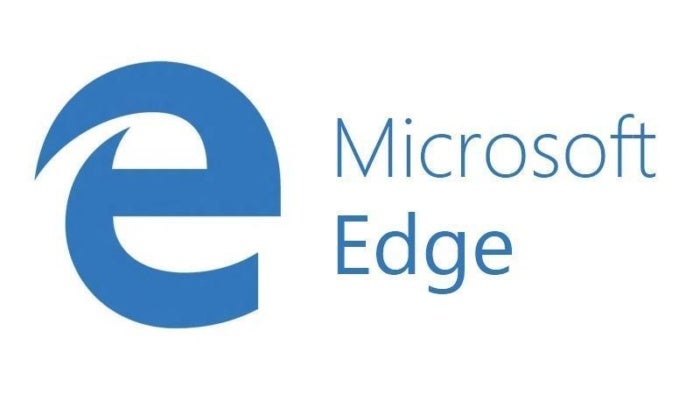
No comments:
Post a Comment